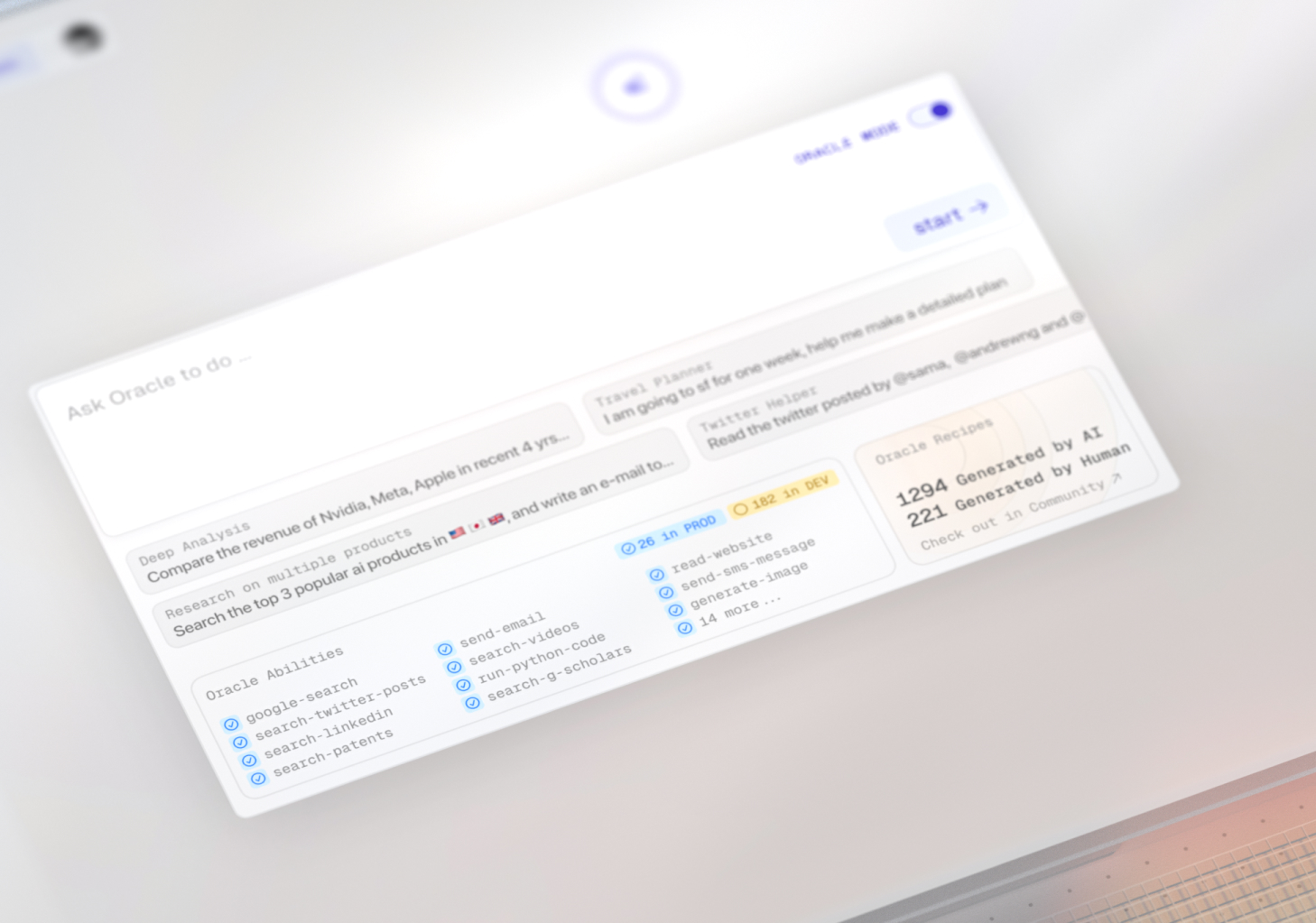Oracle Mode User Guide
Last updated
Was this helpful?
Last updated
Was this helpful?
Enter your question in the dialog box.
Activate Oracle Mode.
Click "Start".
Review the planner and select "Confirm & Run" to execute.
Select a node.
Move the cursor to the input field at the bottom of the page.
View the Recipe execution progress.
Click on any node of the recipe you wish to review.
Hover your cursor over the dialogue box to automatically display the recipe.
Click on "Re-run" to open the confirmation page.
Click "Confirm & Run" to initiate the process.
Click on the "New Branch" button.
In the dialog box that appears at the bottom of the page, enter your new query or topic.
Search for desired template keywords in the "Explore" section
Click "Use this recipe" to view details
Click "Confirm & Run" to apply the template